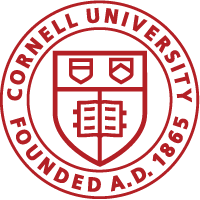- Click Admin and then Learning Admin.
- Expand the Manage Learning Catalog menu and then click Audience Types.
- Next click New Audience Type.
- Enter the Name. The name is formatted as unit acronym-subunit acronym-freeform
- Enter the Description and click Save.
Add People to the Audience
Assign people manually to the audience type
- Click Add. On the Search Person, Internal window, find the person(people) you will be assigning to the Audience by using the fields available (Ex: Username, Manager name, organization etc.).
- Check the box next to the person and click Select.
- To see who has been added, click View.
- If you want to get the entire list, dont add anything to the filter fields and click Search.
Assign people based on search criteria
- Click Criteria.
- Then click ADD CRITERIA.
- Define the criteria based on learner profile or organization. For example, in the screenshot below, the audience criteria includes all individuals whose Unit field is HR and Manager is Seth Brahler.

- After building the criteria.
- Click Preview to see who was added to the audience. Click Close.
- Click Save.
Short Video