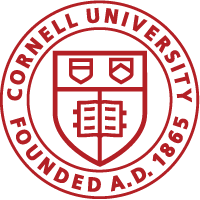Note: you must create the course before creating an instructor-led class for the course.
Setup a New Instructor-Led Class
- Click Learning Catalog
- Search for the course you created
- Click New Class next to the course you are adding the class to
- Select Delivery Type (Instructor Lead) and click Next
- Enter the Class ID. The class ID consists of the course acronym and number. The number is formatted as WBTYYYMMDD with no spaces. Use A/B/C after the date when there are multiple classes on the same day. For example, an EH&S class may have a class ID of EHS1074-WBT20160513A
- Enter the Description
- Enter the Start Date. If the class is multiple days, enter the date of the first class
- Click the Session Template pencil icon. Existing templates will be displayed for sessions that start on the same day of the week as your start date. Select one that closely resembles the session(s) you are scheduling.
- Click Select and Modify.
- If the time displayed is not the time you are scheduling, click Delete then click Add session. Then enter the Start Date and the Start & End Time. Click Save and then click Close.
- Add additional sessions if the class will run for more than 1 day. Click Finish
- Select the Location
- Select the Facility
- Enter the Language, if the language is different from the default language you selected for the course
- Enter the Class Price, if there is a fee for the class
- Enter the Min/Max Counts for registration
- Click Finish.
Add Resources (Room & Instructor) for the Class
Add a Room
- Click the Activities tab
- Under Resources, click Add Resource
- In Resource Type, select Room
- Select Primary Classroom and click Next
- Click Search
- Select the room & click Next
- Click Done
Add an Instructor
- Click Add Resource
- In Resource Type, select Person
- In Purpose, select Instructor
- Click Next
- Delete the information in the Location field so the field is blank
- Enter the Instructor’s name if known
- Click Search
- Find and select the Instructor from the list and click Next
- Verify the session is checked and click Done.
The Resources section should now be populated with a classroom and an instructor.