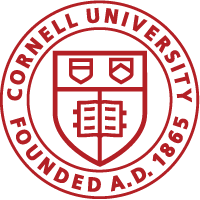Finding Information about Courses
Course Date and Time, Location and Instructor
After logging in to CULearn, you can find more information about courses:
- If you are already enrolled in the course, click the Me icon. In My Plan click the course name to view the information about the course.
- If you are not enrolled in a course and searching for information about the course, click the Catalog icon. Search for the class in the catalog. Clicking class title in the catalog to find more information about the class such as the date, time, and location.
Note: When you enroll in a classroom training you will receive a notification with an iCal invite to add it to your outlook calendar.
Course Assignment
Find a Class
- To find a course, use the Search box at the top of the page. Enter the course number or title or any topic you’re interested in learning about.
- To browse through the courses being offered, click the Course Catalog link on the Home page. You can set options including course categories, type of training, and dates to help you find the course you need.
Adding or Dropping Courses
Find a Class
Please use the search box in the top upper right -hand corner. You can put in a course title word(s) or a number or name to search.
Drop A course
If you have registered for a course you can use the box under ACTIONS drop down by the name of the course in your transcript to chose drop. If the course was put on your plan by someone other than you you will not be able to drop it. You will have to contact the assigner to discuss.
Change or Cancel your Class Registration
To change the date you will attend a class, on the My Plan page, click the box under Actions. This will allow you to change the date of the class if there are other dates available.
You can also delete the class from your plan by clicking on the same box under Actions.
Bookmarking your Place in a Course
If a web-based course was setup with bookmarks, CULearn will bookmark where you are in the course as you complete the assignment.