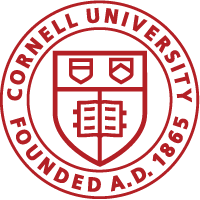Add the Course
- Click ADMIN on the top left menu bar
- Click Learning
- Click New Catalog Item
- Click New Course (under Advanced). Do not use Quick Course
- Enter the Course Title (ex. ACCT 101 – Cornell Accounting 101 Class)
- Enter the Description
- Enter the Price. This price will be carried to all classes that are associated to the course. The price can be changed for an individual class.
- Enter the Available From Date. This is the date the course will be able to be viewed and also will be available for registration
- Enter the UserID for the Customer Service Representative
- Enter the UserID for the Learning Request Manager
- Click Save.
Add an Owner to the Course
After you have added and saved the course, you can add a Course Owner.
- Click Add Owner
- Search for the person who is the owner of the course
- Select the person from the search results
- Click Select. The owner is added
- Click Save.
Add Related Info to the Course
- Click the Related Info tab
- Click Add Category. The category will be used for searching the catalog (Note: the categories in the Test system may not represent those that will be in the Production system)
- Enter the search criteria in Category Name. Click Search
- Select the result and click Select.
Edit the Course Policies
- Click on the Policies tab
- Click Set as default for English
- Click Save.