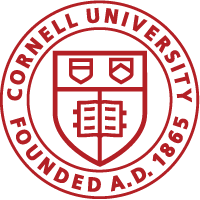Individuals who can run reports can also schedule reports to run in the background and be delivered to an email address without logging into CULearn every time a report needs to be run.
1. Search the report to schedule.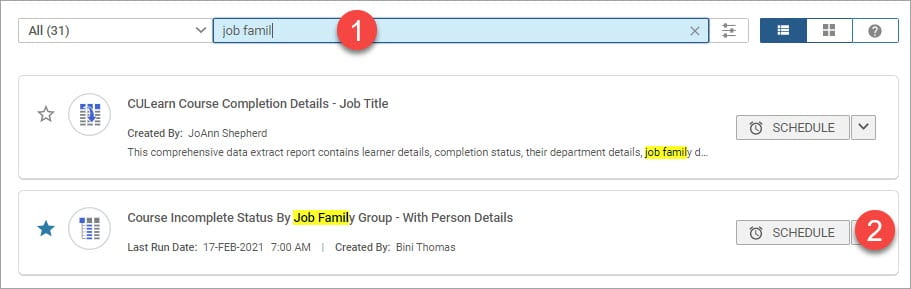
2. Click Schedule.
3. On the schedules page, click Add New Schedule to add a new schedule. You can see existing schedules if any.
4. Enter the schedule details as shown in the image. Required fields are indicated with red asterisk.
Note: Press Enter key on keyboard after you enter the email address in the To field.
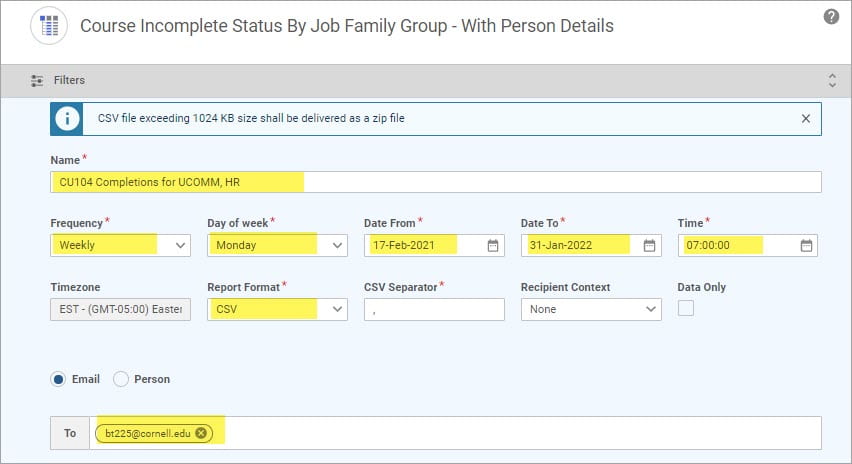
5. Click Filters icon below the report name.
6. Enter the filter fields as needed.
7. Click Schedule button. The report data will be delivered to the email address set in the To box.