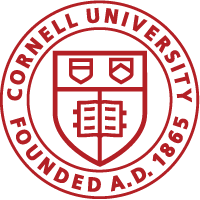You can run a report if you have the the LGA (Learning Group Administrator) role in CULearn.
1. Go to the Admin tab on the homepage.
2. Then click Analytics tab.
3. To see a list of all reports click All on the filter as shown in the image below.
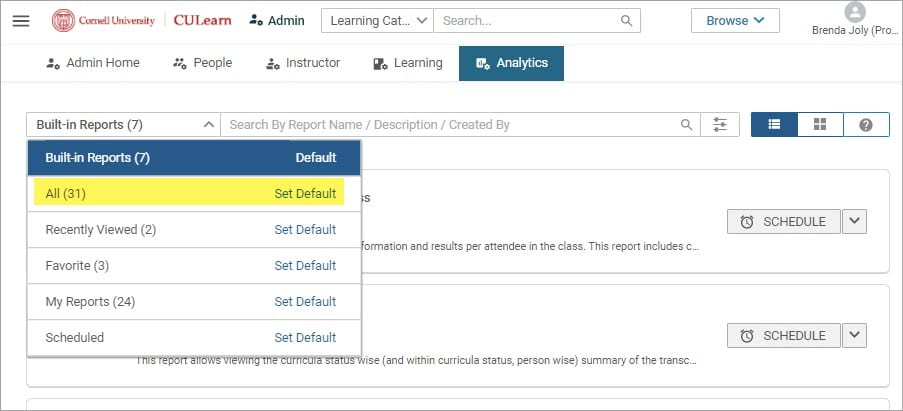
4. Based on the description, select the report to run by clicking the report name.
5. Enter the required fields in the report filter.
6. Click Run. You can use Run and Save, if your report filters don’t change for future executions of the report.
Monitoring HR Compliance Courses
We recommend that you use one of the following reports on Analytics Admin tab.
On the filters:
- Course Title: Select the course ID corresponding to the full course title. See the below screenshot to select the correct course in the catalog.
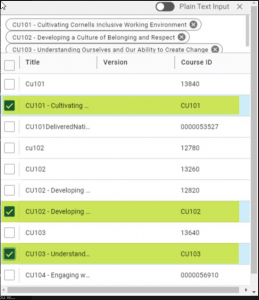
- Person Unit: Enter your unit code as it appears in Workday (For example, CVM for College of Veterinary Medicine, etc.)